Here you will learn how to request UPS API credentials to integrate UPS with your Magento 2 store. In order to acquire them, first you need to register for an account with UPS and then follow the steps below.
Go to UPS Developer Kit
Step-by-step guide:
- Go to ups.com and choose the Support tab from the main menu.
- Select Expand Your Online Business option.
- Scroll down the page to the “Upgrade Your Digital Technology” section and click Learn More.
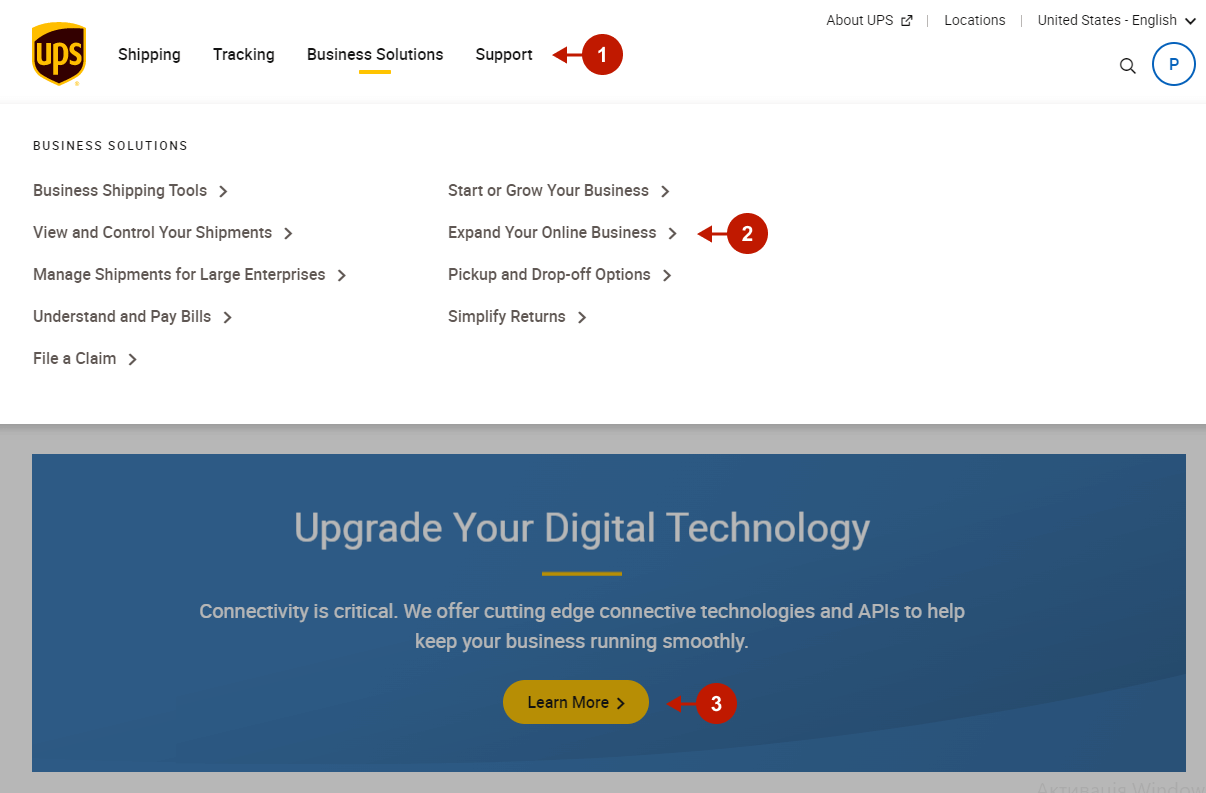
Step-by-step guide:
- Under the “Create a Seamless Customer Experience”, click Learn More, and then under the “Developer Resource Center”, click See Developer Kit.
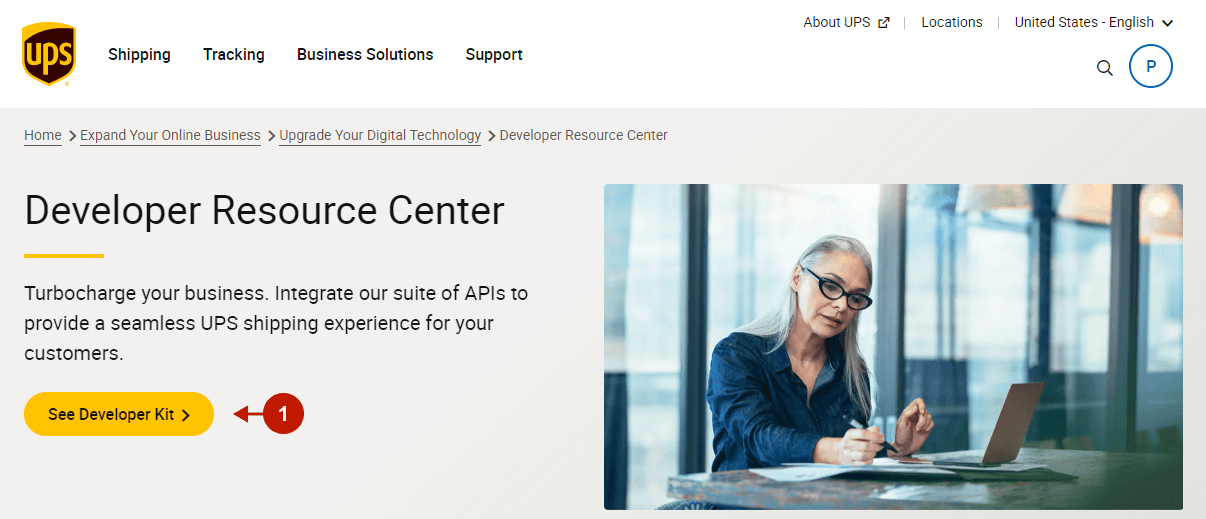
Request a UPS Access Key
Step-by-step guide:
- This is the UPS Developer Kit. Click Request an access key under the “How to Get Started” section.
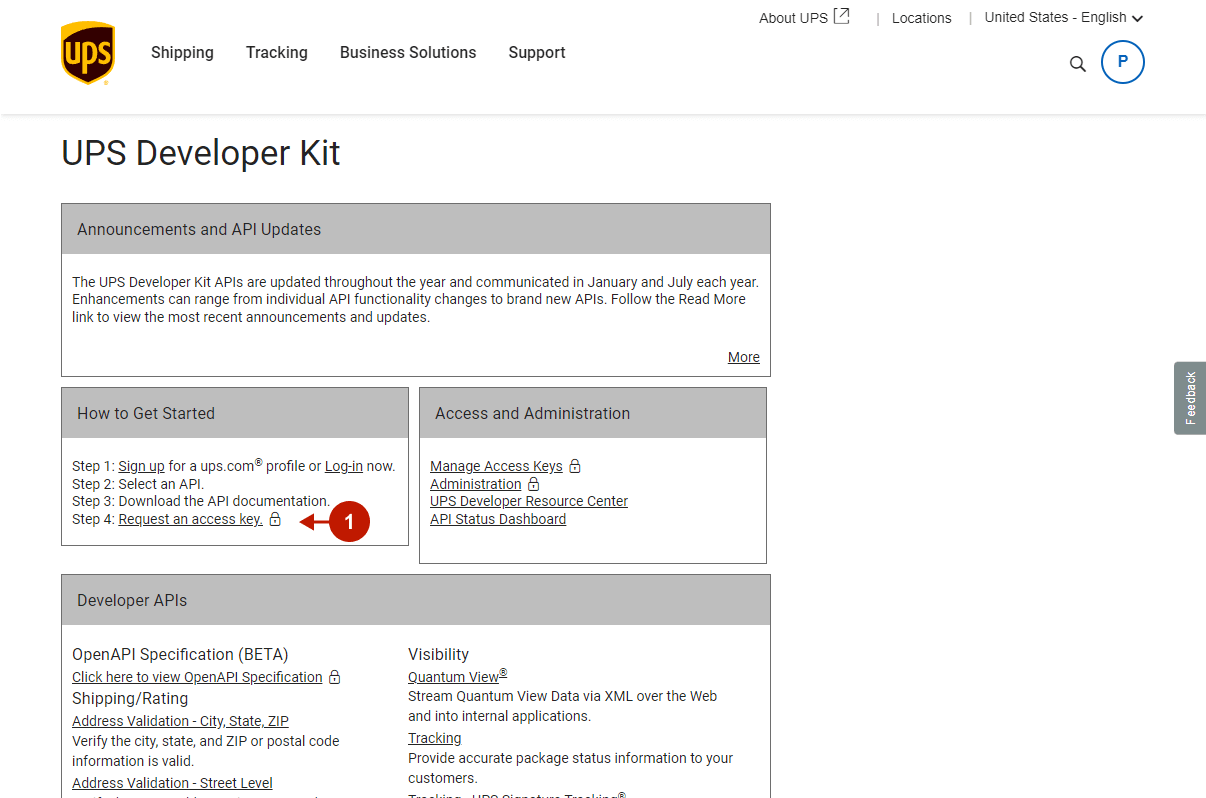
Select/Create a UPS account for an access key
Step-by-step guide:
- Choose the reason why you need an access key.
- From the dropdown, choose an account to associate with this access key. In this guide, we will create a new account.
- Click Create Account.
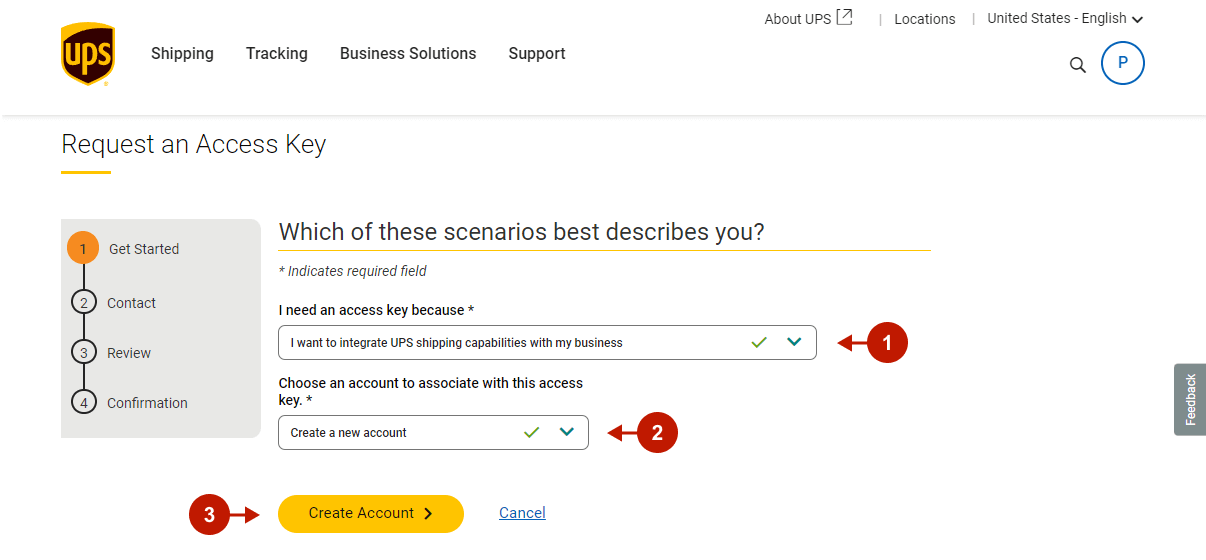
Step-by-step guide:
- Choose Business shipping for the account you are creating.
- Provide your company details, including Name, Email, and Account Creator.
- Select if you plan to ship any of the following items.
- Set this option to No.
- Click Next.
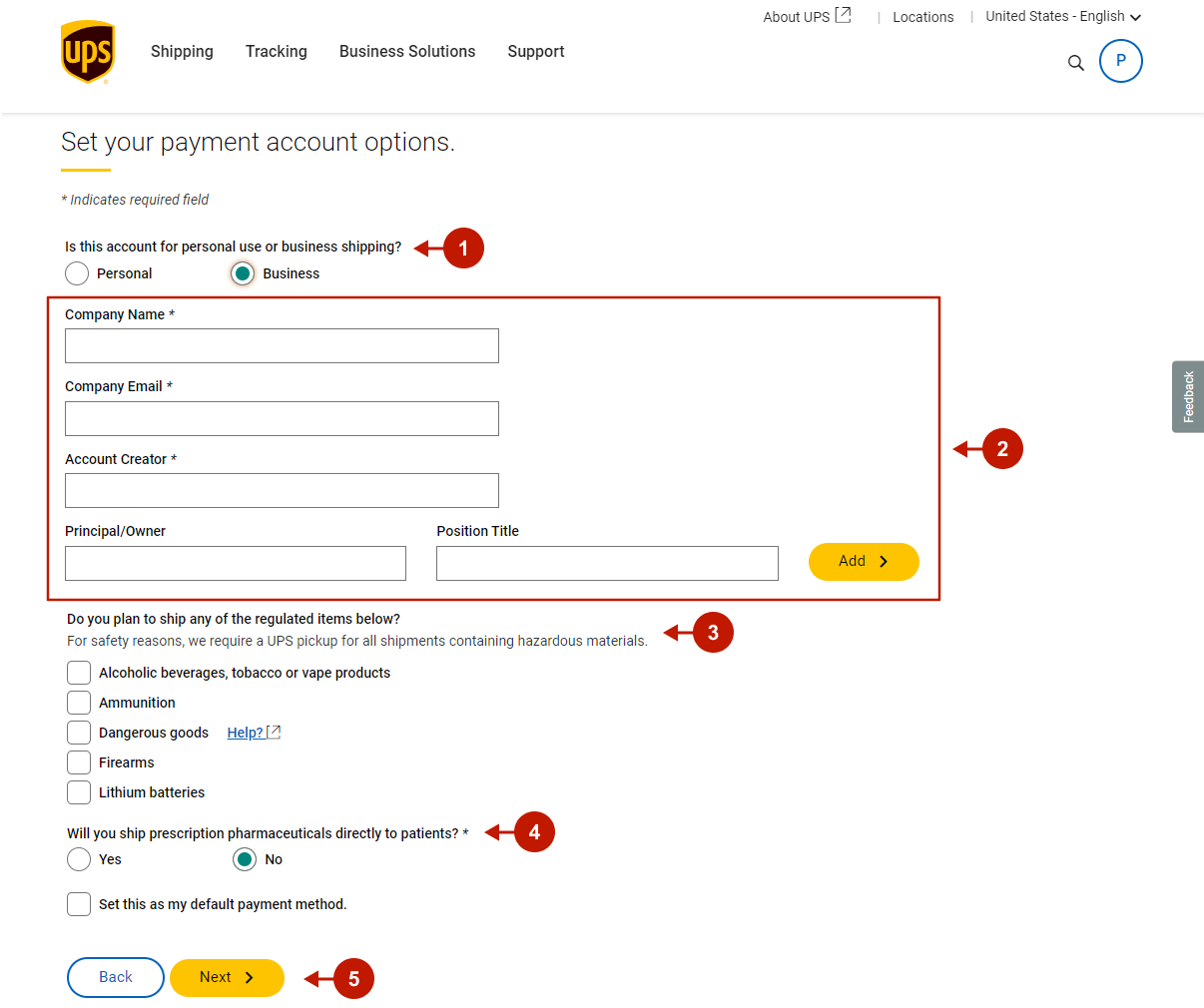
Step-by-step guide:
- Provide the account details, including your address country, name, city, state, and zip code, as well as your contact information – email address and phone number. Then, switch the toggle to Yes to use the same address as your invoice mailing address.
- Click Next to proceed.
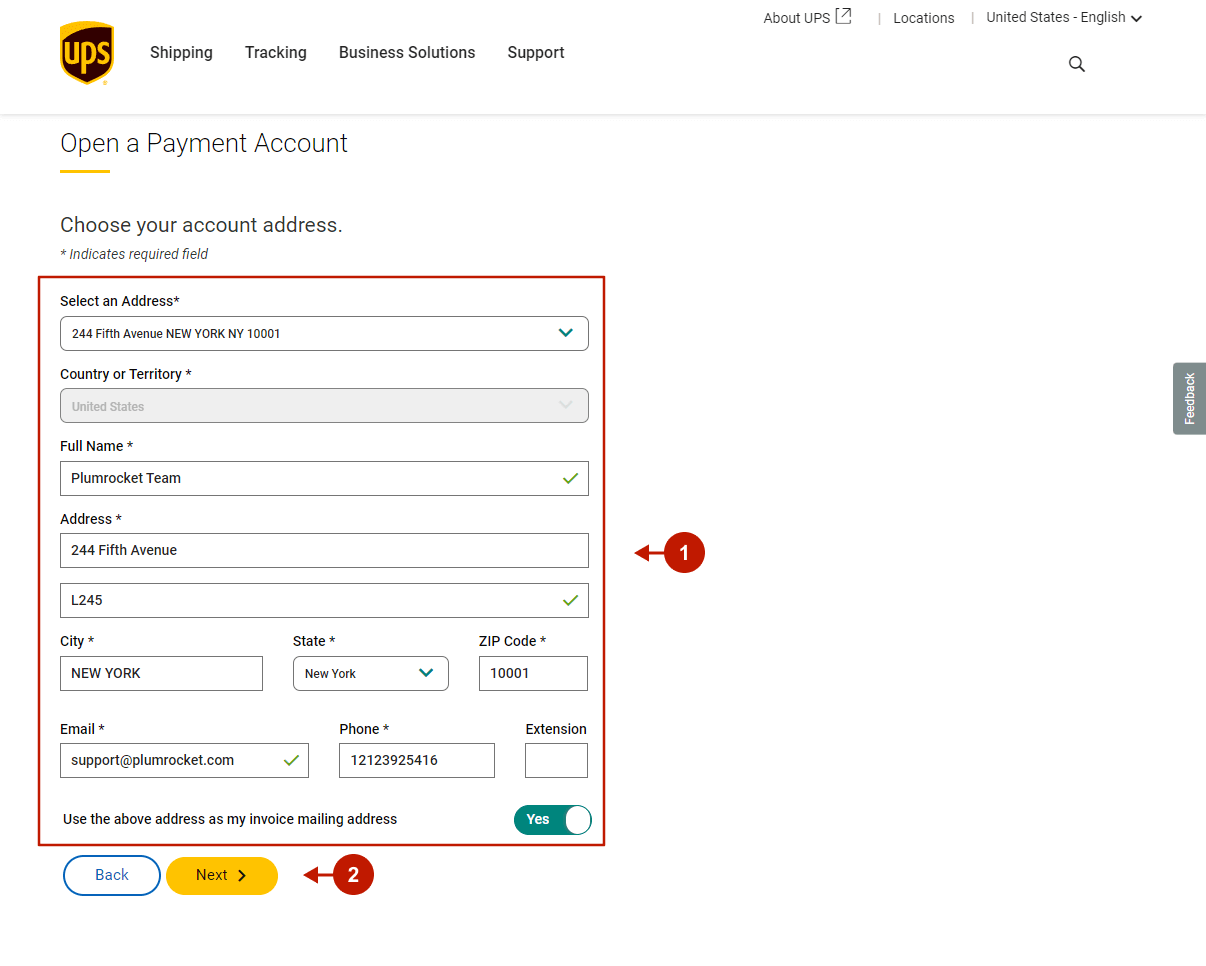
Step-by-step guide:
- Select goods that you are going to ship using this account.
- Click Next.
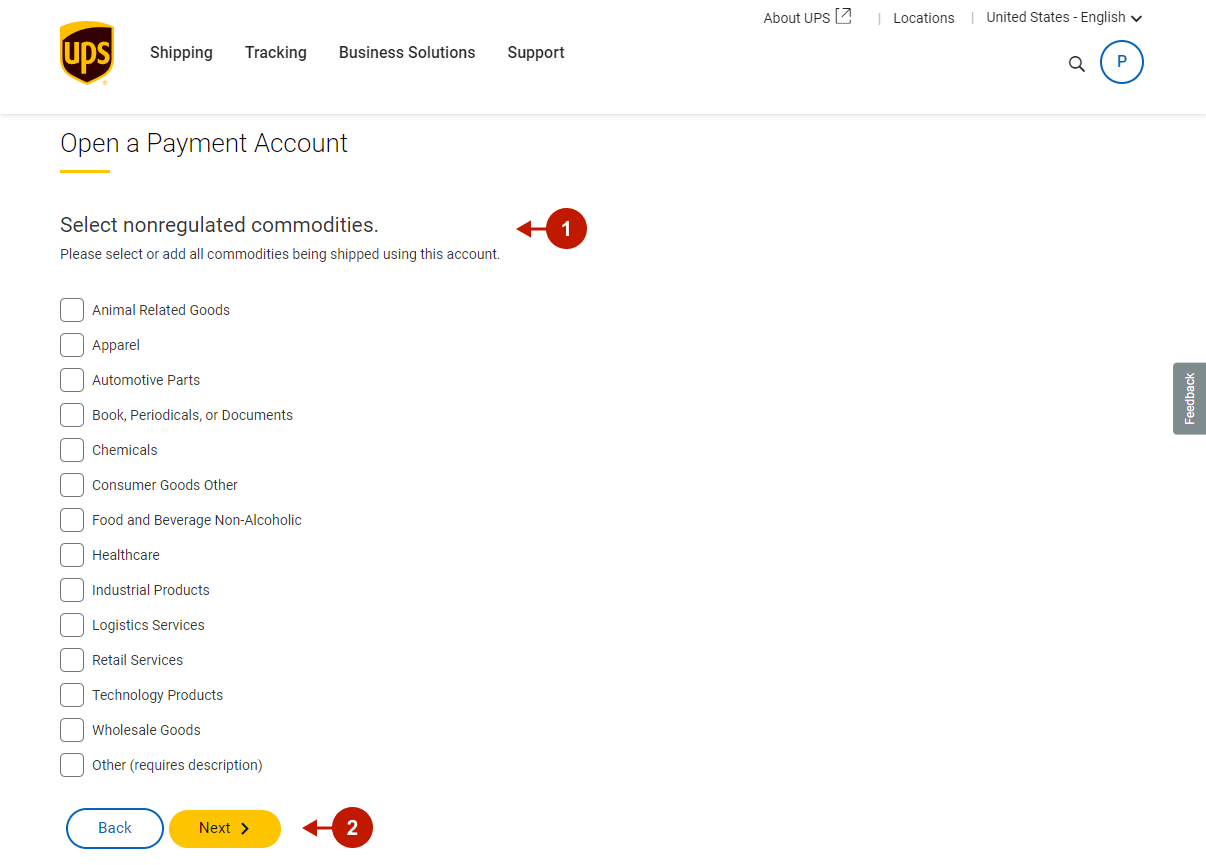
Step-by-step guide:
- Request a weekday driver pickup if necessary, or set it to Not right now to do it later.
- Click Next.
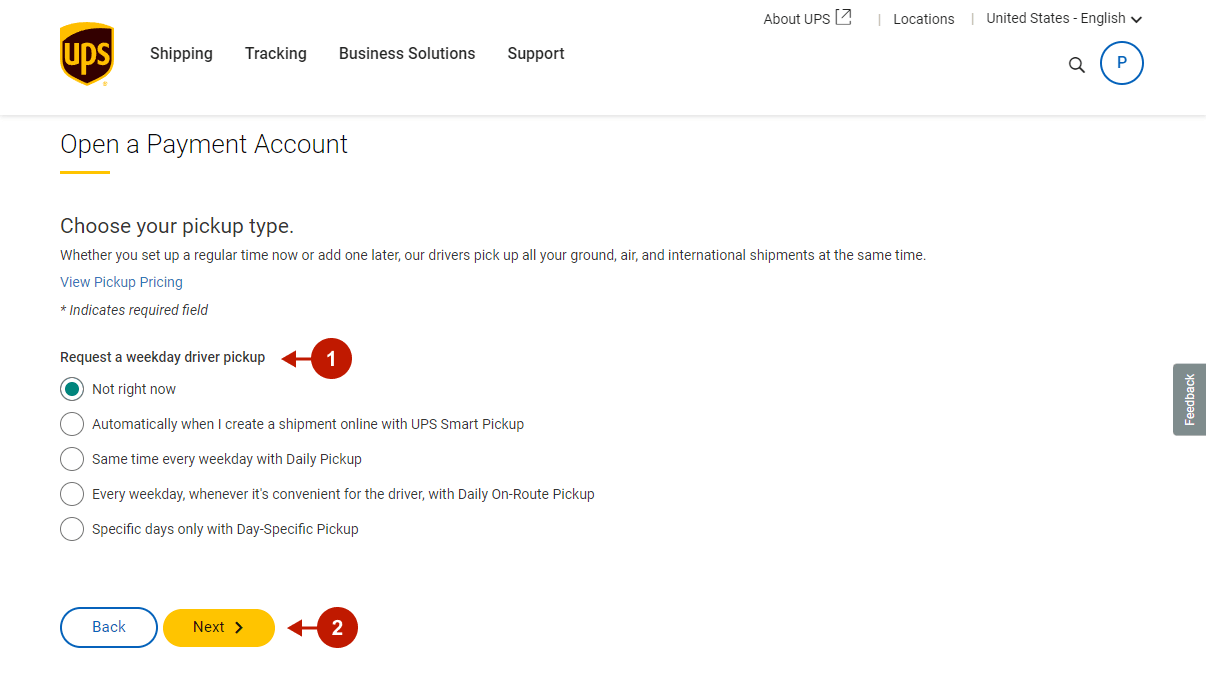
Step-by-step guide:
- Provide your residential address or switch the toggle to Yes to use the account address.
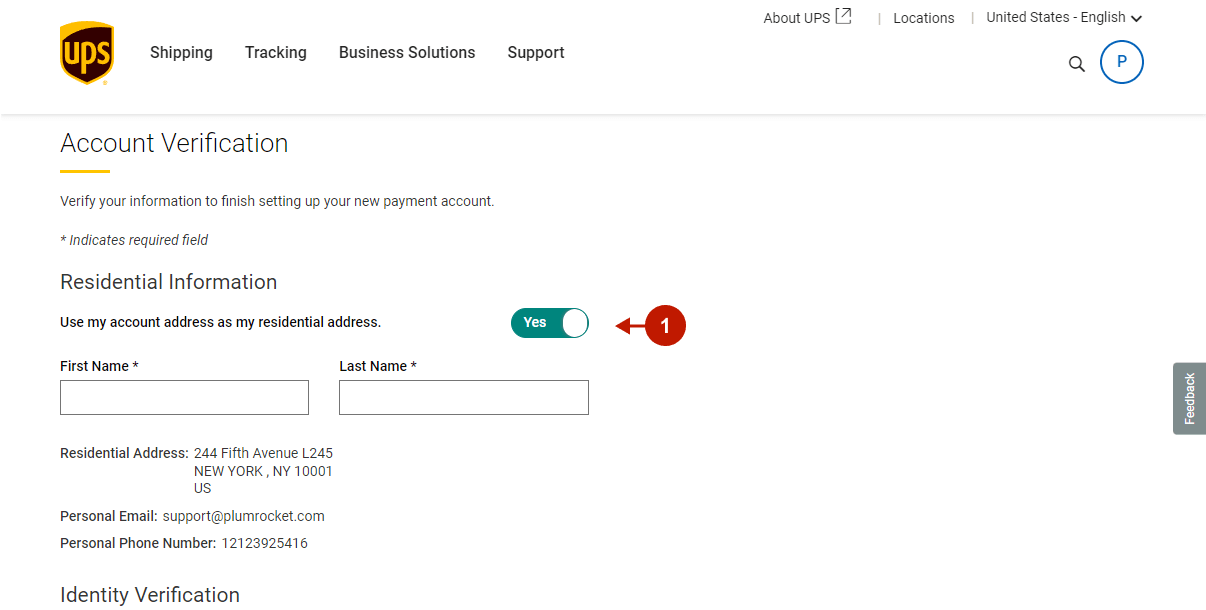
Step-by-step guide:
- Provide your credit card details to verify your identity.
- Click Next.
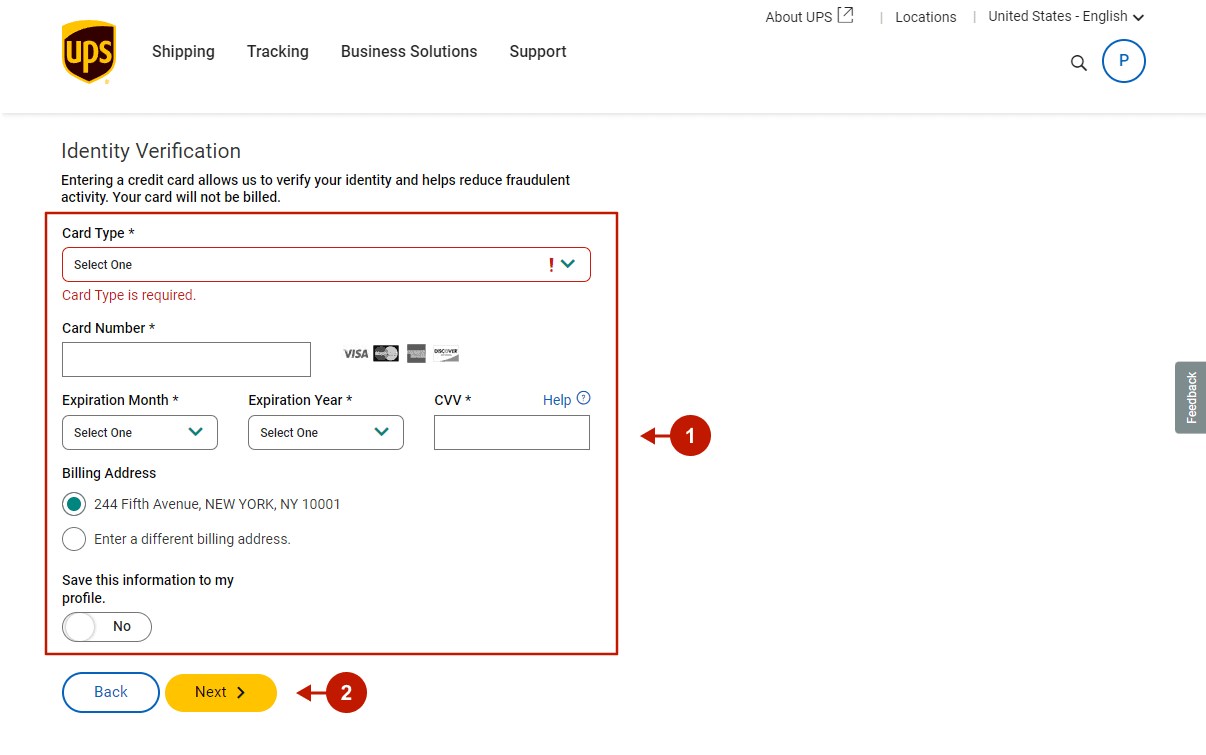
Step-by-step guide:
- Your UPS account is now ready to use. Click Continue to proceed.
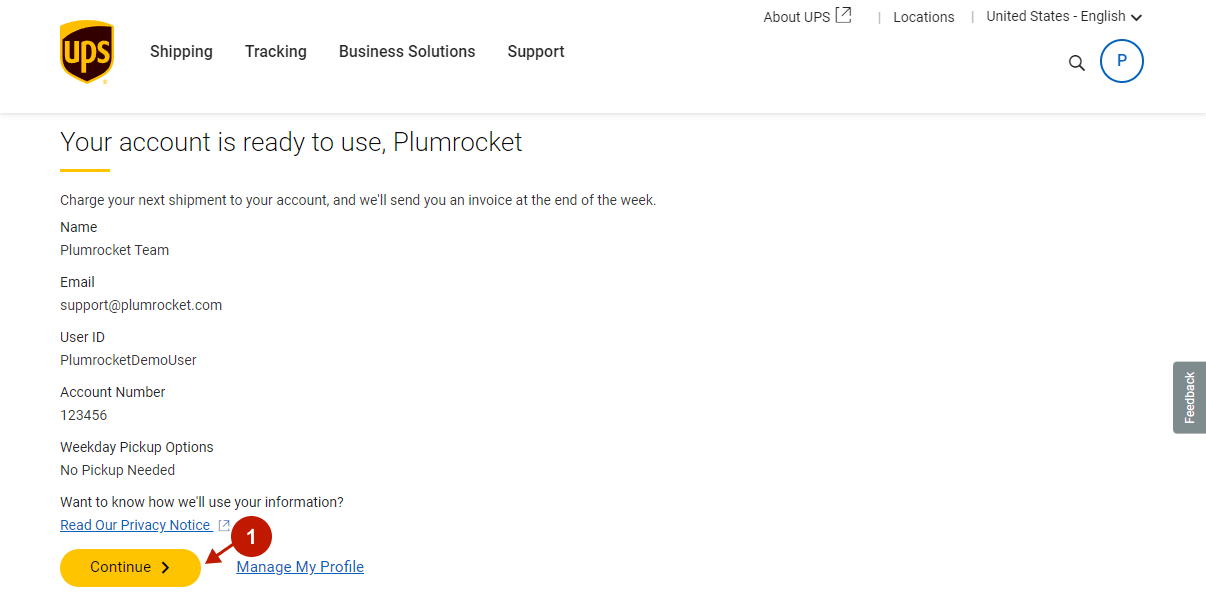
Provide Contact Information
Step-by-step guide:
- Provide your Primary Contact information.

Step-by-step guide:
- Complete your contact information with an email address and phone number.
- Select the checkbox if the provided contact information is also the API integration owner, otherwise, fill out the API Integration Owner form.
- Click Next.
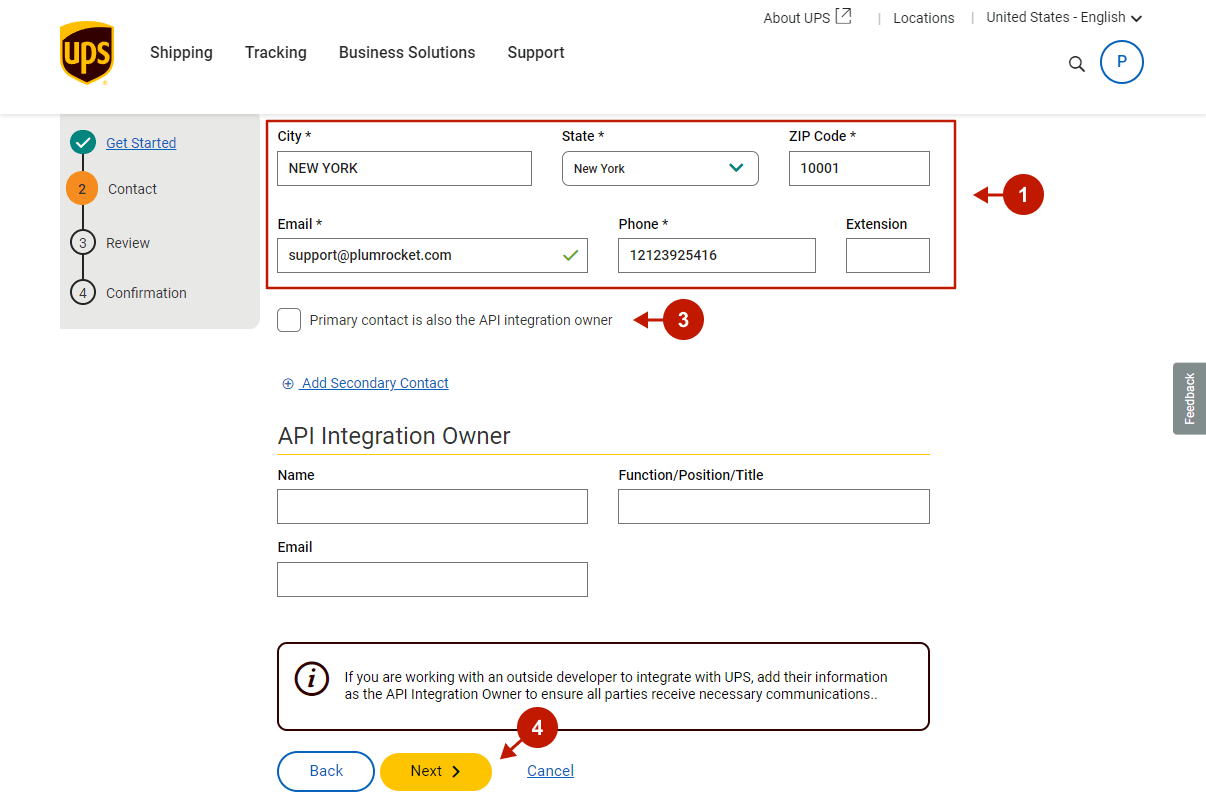
Review your API request
Step-by-step guide:
- Review your API key request, and check all the data you’ve provided. Then, scroll down and click Submit Request.
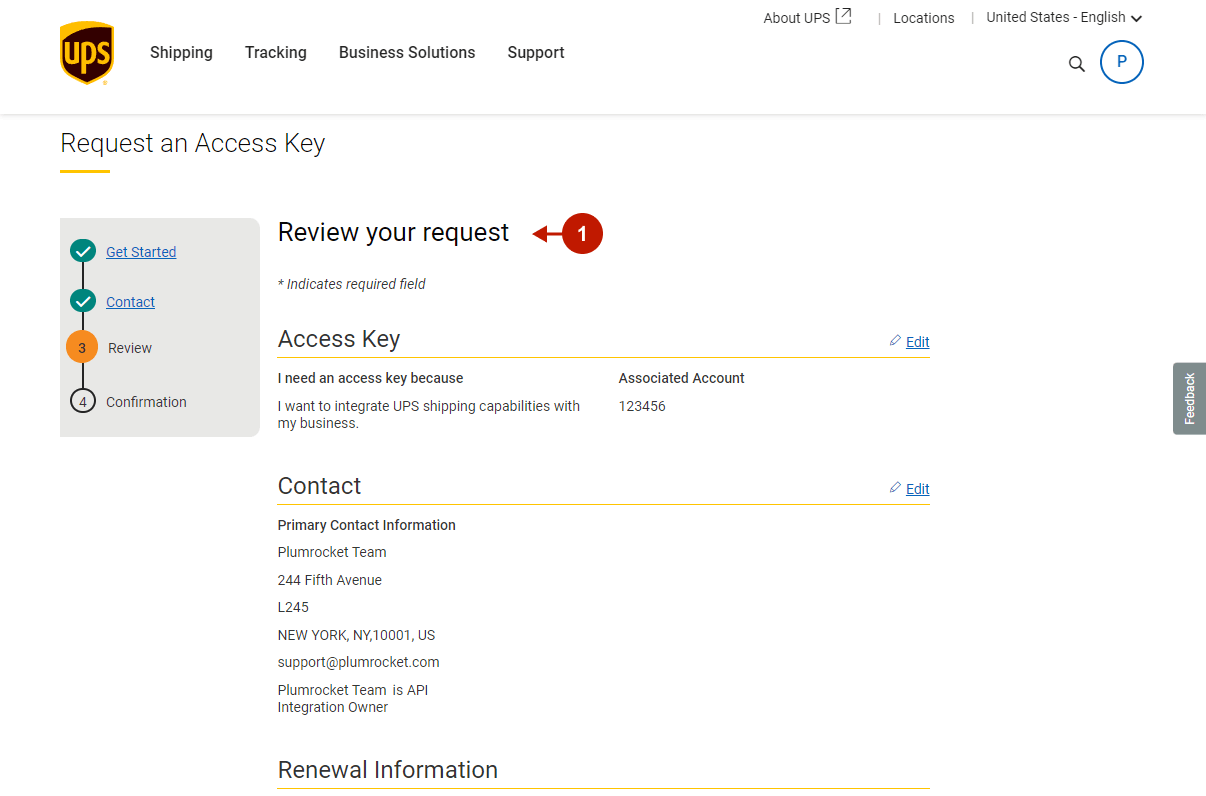
Step-by-step guide:
- The confirmation window will appear. Read the instructions and click Done.
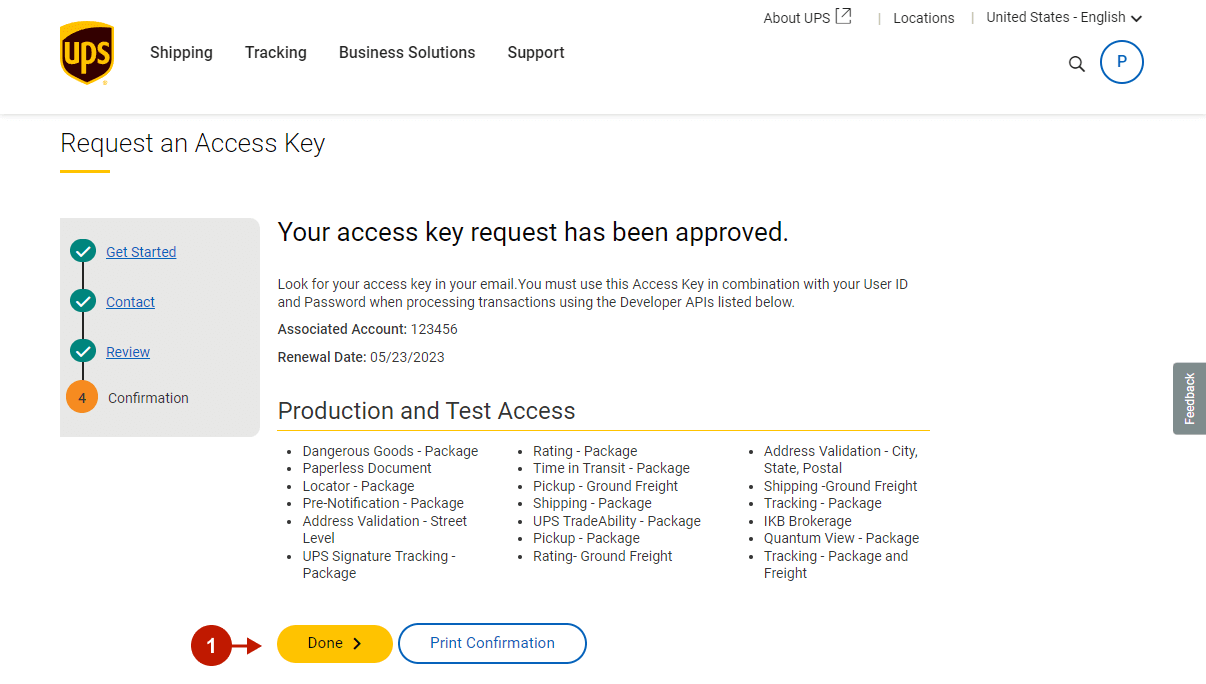
Acquire your UPS Access Key
Step-by-step guide:
- Check your email for your API access key. Copy it to paste it later in the Magento admin panel when setting up Magento 2 UPS integration.
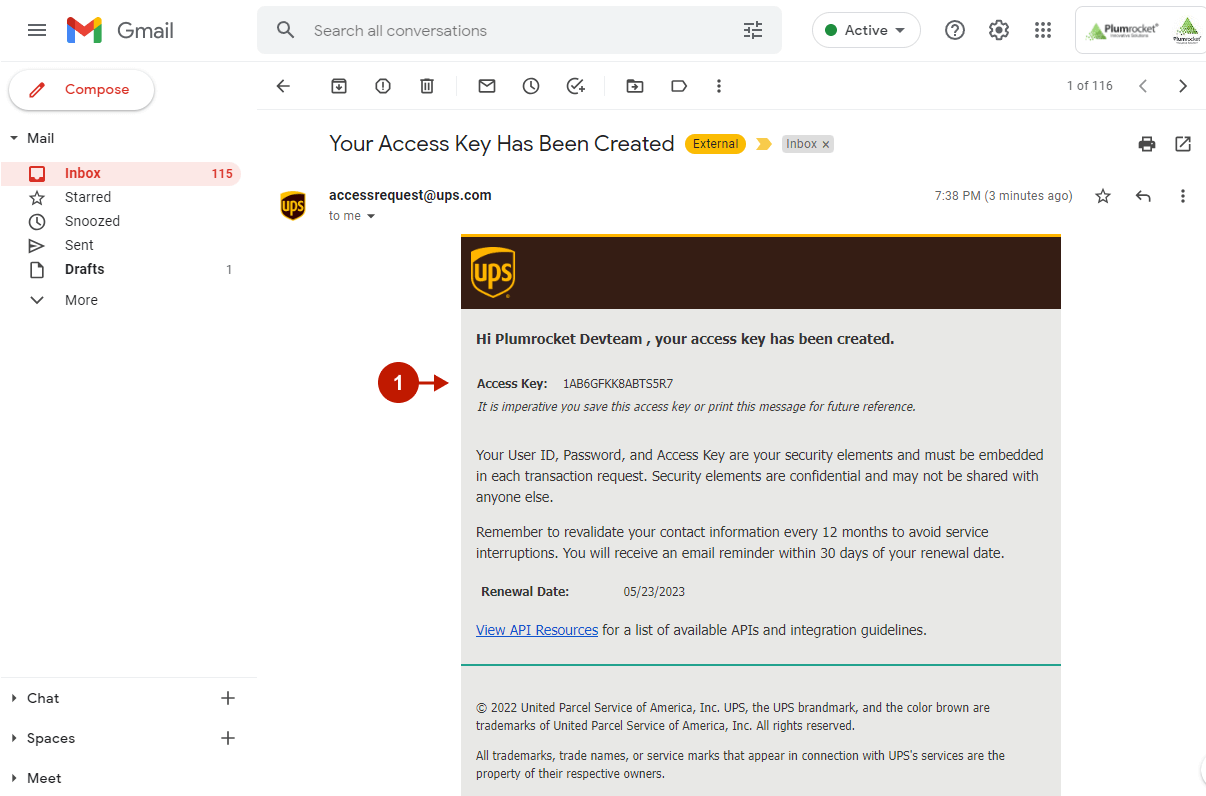
Set Up UPS Integration In Magento 2
Step-by-step guide:
- “Enable“: set to Yes to enable the UPS tracking in your Magento 2 store.
- “Sandbox Mode“: set to Yes to enable sandbox mode when setting up and testing your UPS tracking API.
- “User ID“: paste the UPS user ID you use to log in to your UPS account.
- “Password“: provide the password to your UPS account.
- “API Acess Key“: paste the UPS access key you received in the email after completing the request.
- Click Test Connection. A success message will appear if the API connection is set up correctly.
- Click Save Config to save your configurations.
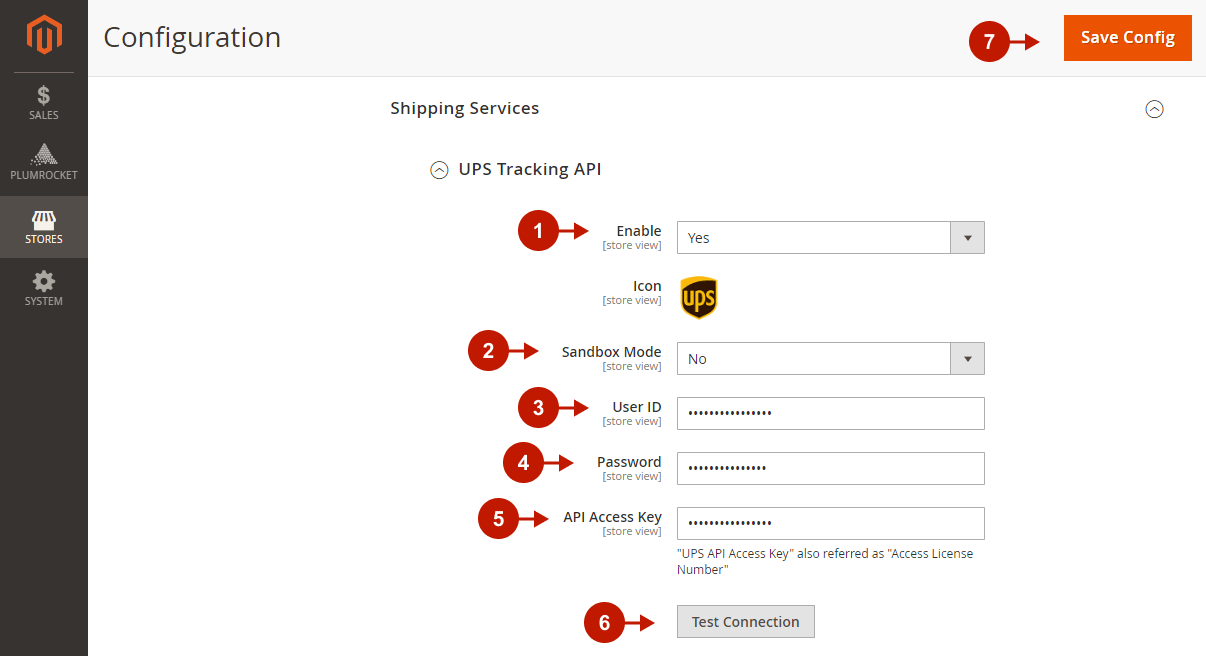
The Magento 2 UPS tracking integration is now successfully set up. To make sure everything is working properly, use our documentation to test shipping APIs.
