In this article, you will learn how to find your Instagram API and integrate Instagram Login into Magento Social Login Pro plugin. Please follow the step-by-step instructions below.
How to Set Up Instagram API for Magento
Step 1: Create a Facebook App
Step-by-Step guide:
- Go to developers.facebook.com, click My App -> Create an App.
- Select the Consumer app type.
- Click Next.
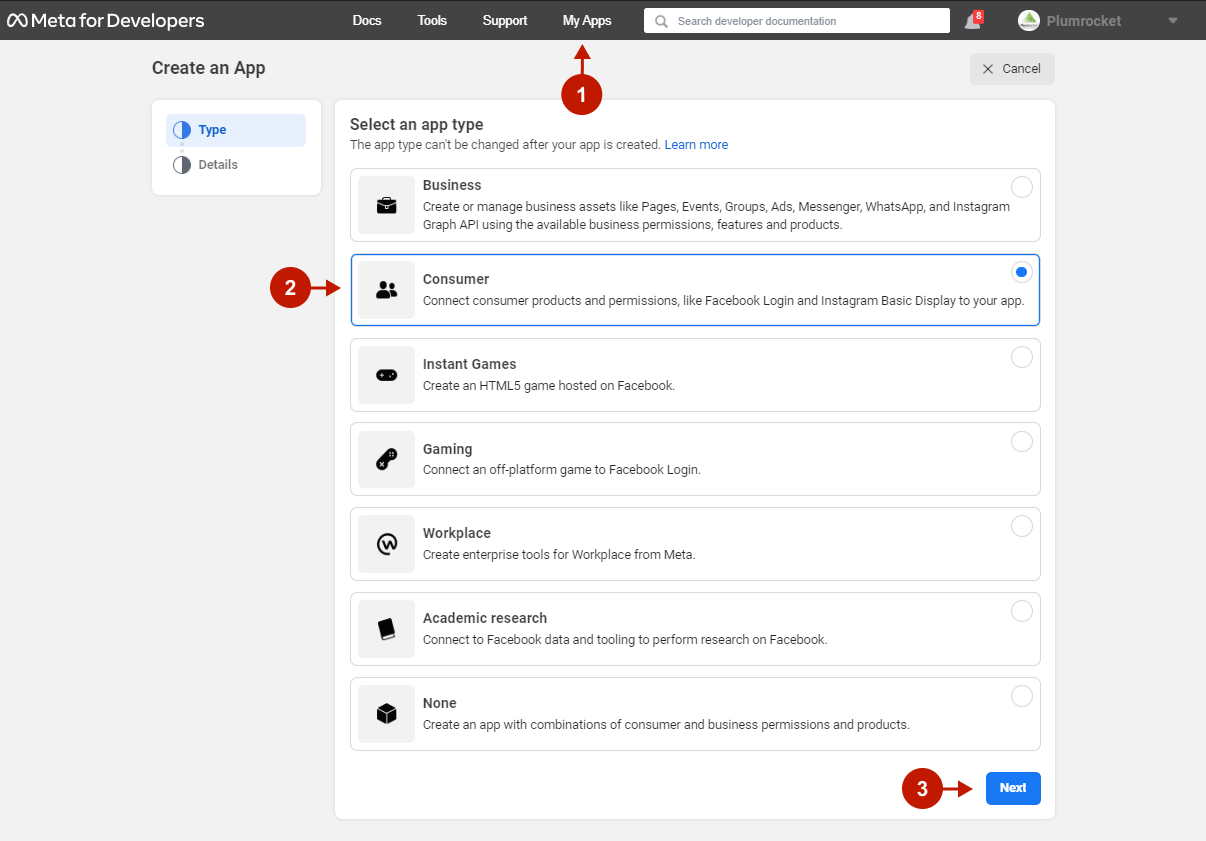
Step-by-step guide:
- Provide the app name.
- Provide the email address to receive updates about the app.
- Click Create app.
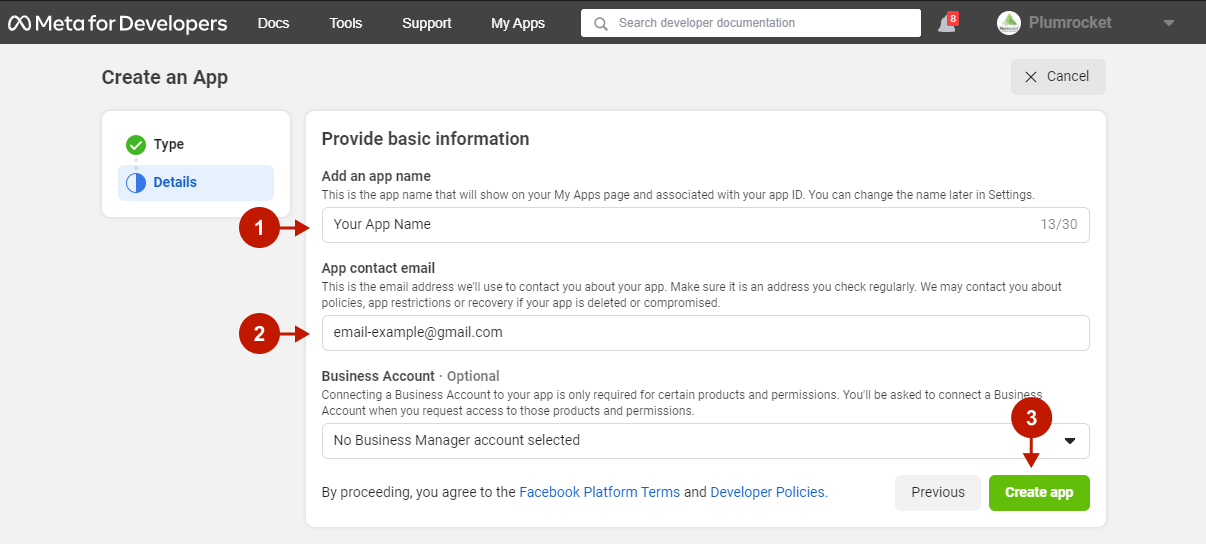
At this point, the Facebook app has been created, and you will be directed to its settings.
Step-by-step guide:
- Add your Privacy Policy URL.
- Under User data deletion, select Data deletion Callback URL and enter the URL provided in the Instagram configuration in Magento 2 Social Login Pro extension in the Data Deletion Request URL field.
Additionally, you can add your website’s Terms of Service URL and upload the App icon.
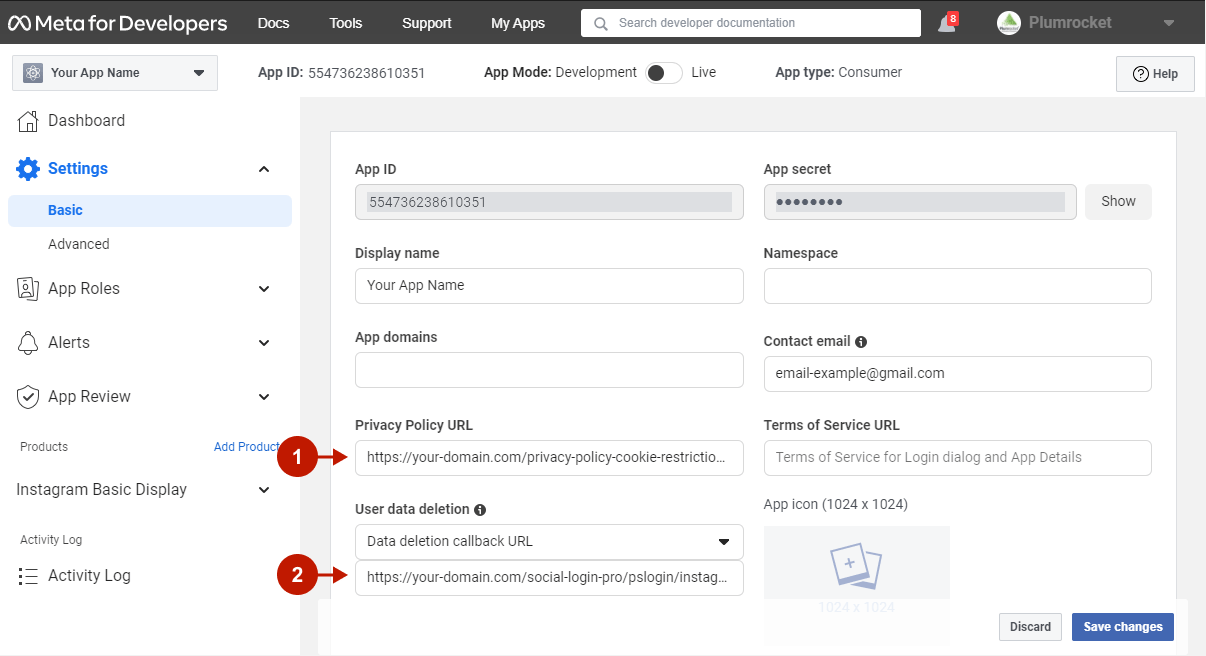
Step-by-step guide:
- Scroll to the bottom of the page and click Add Platform.
- Choose Website.
- Click Next.
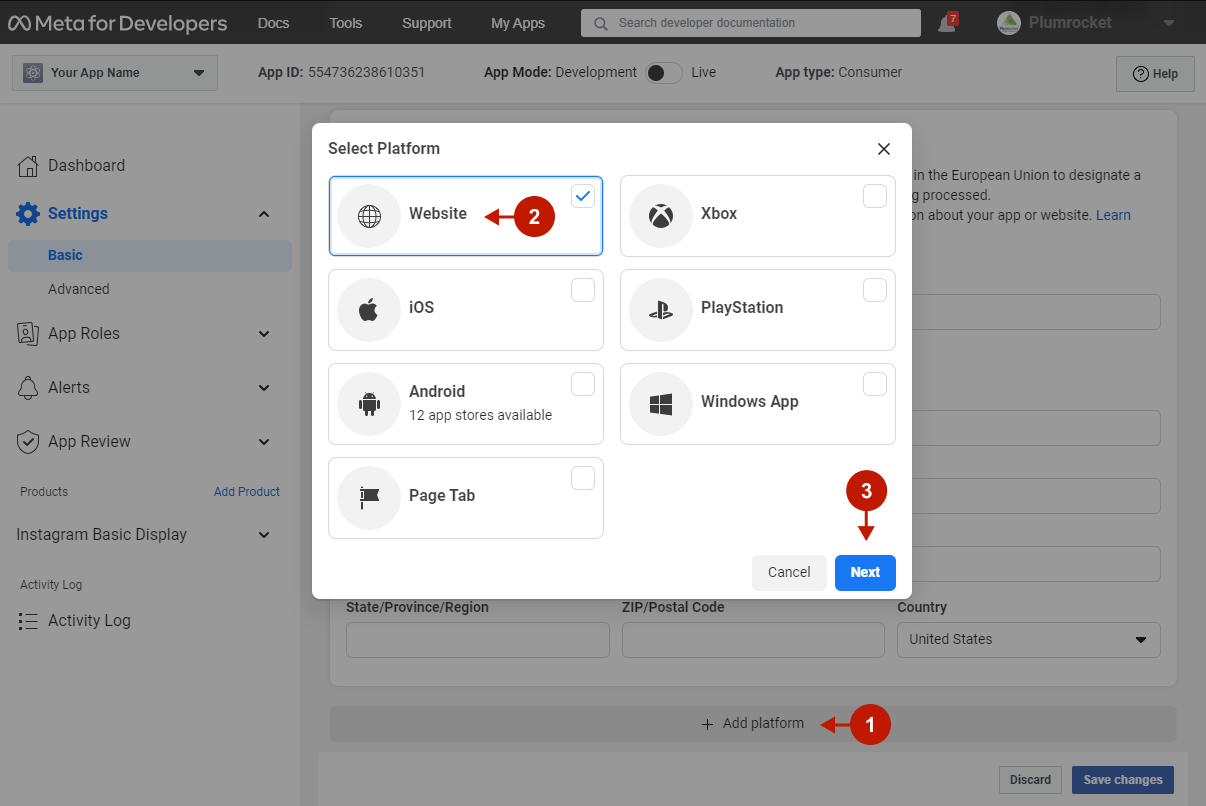
Step-by-step guide:
- In the Site URL field under Website, add your website’s URL.
- Save your changes.
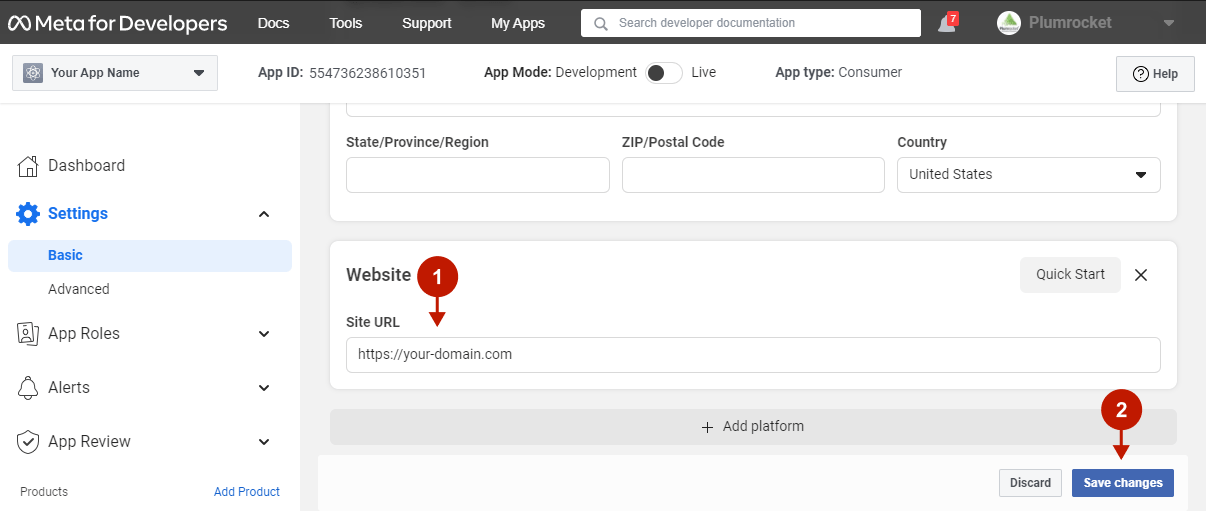
Step 2: Configure Instagram API
Step-by-step guide:
- Click Products.
- Locate the Instagram Basic Display product, and click Set up to add it to your app.
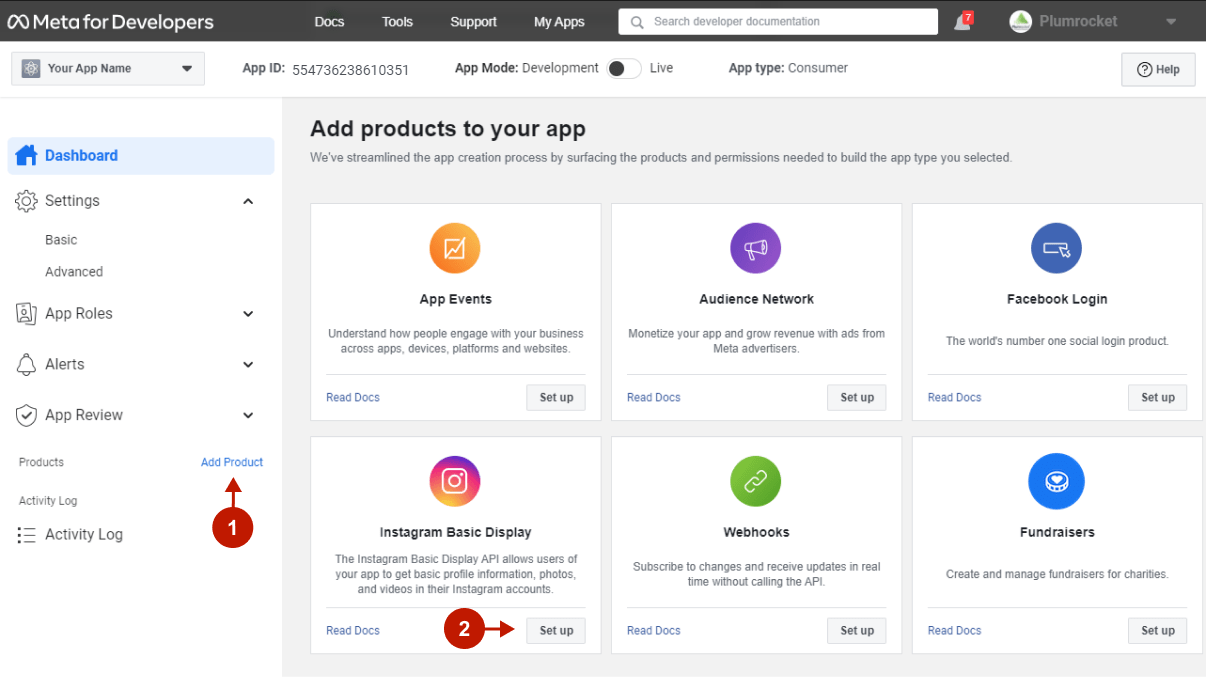
Step-by-step guide:
- At the bottom of the page, click Create New App.
- “Display Name“: Enter the name of your new Facebook app.
- Click Create App.
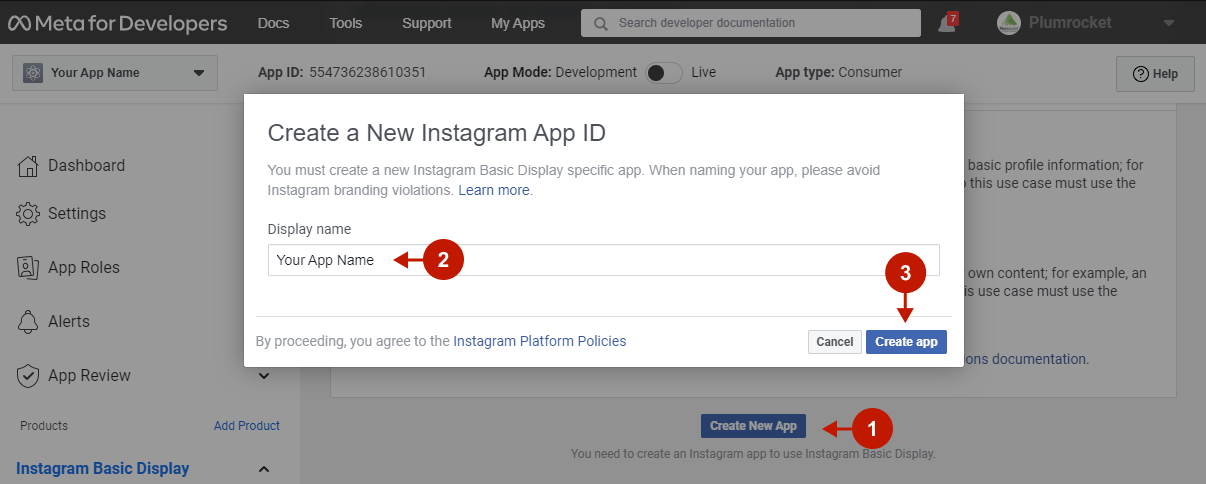
You will be redirected to the app settings form.
Step-by-step guide:
- “Valid OAuth Redirect URIs“: enter the URL provided in the OAuth Redirect URI field in the Magento 2 Social Login Pro extension Instagram configurations.
- “Deauthorize Callback URL“: enter the URL provided in the Deauthorize Callback URL field in the Magento 2 Social Login Pro extension Instagram configurations.
- “Data Deletion Request Callback URL“: enter the URL provided in the Data Deletion Request URL field in the Magento 2 Social Login Pro extension Instagram configurations.
- Save your changes.
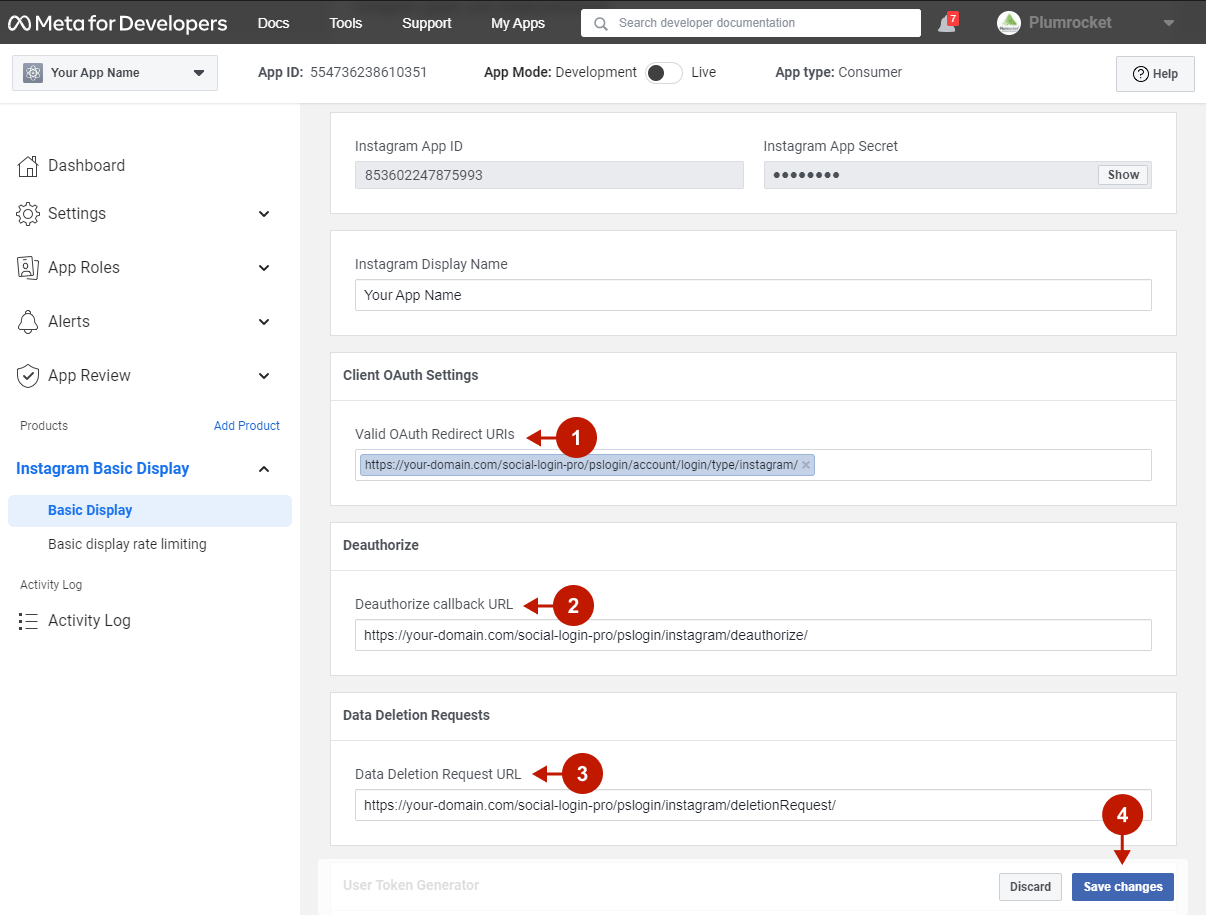
Step 3. Test Instagram API in Development Mode
If you want to test the app in development mode, you need to assign a specific role to your Instagram account on the app itself. For this, you should grant roles to your team of developers or testers so they can test the app.
Step-by-step guide:
- Navigate to App Roles -> Roles and scroll down to the Instagram Testers section.
- Click Add Instagram Testers.
- Provide your Instagram account’s username(s).
- Click Submit to send the invitation.
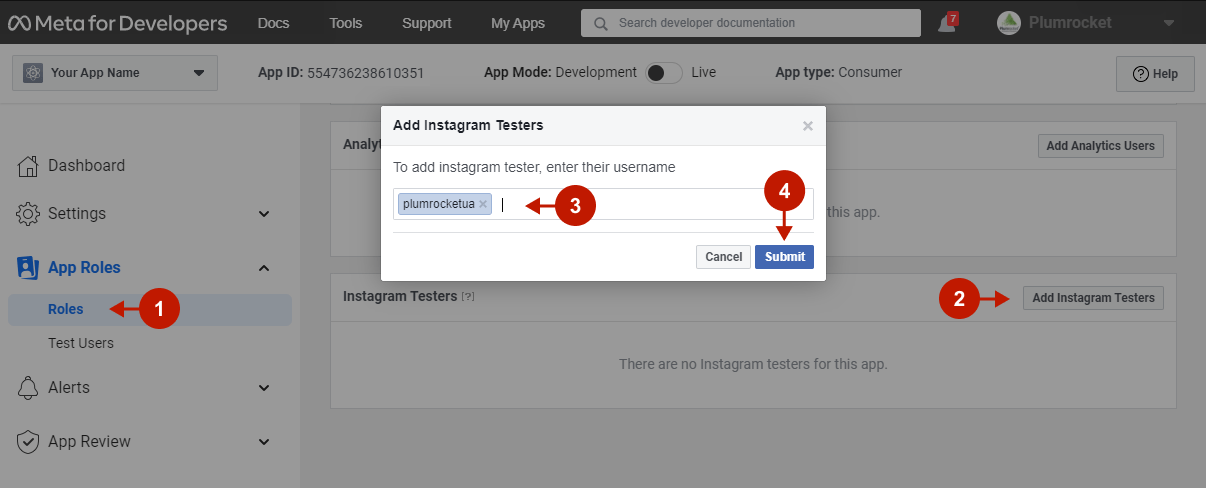
In a new browser tab, go to instagram.com and sign into the Instagram account that you just invited.
Step-by-step guide:
- Navigate to (Profile Icon) -> Edit Profile -> Apps and Websites.
- Under the Tester Invites tab, accept the invitation.
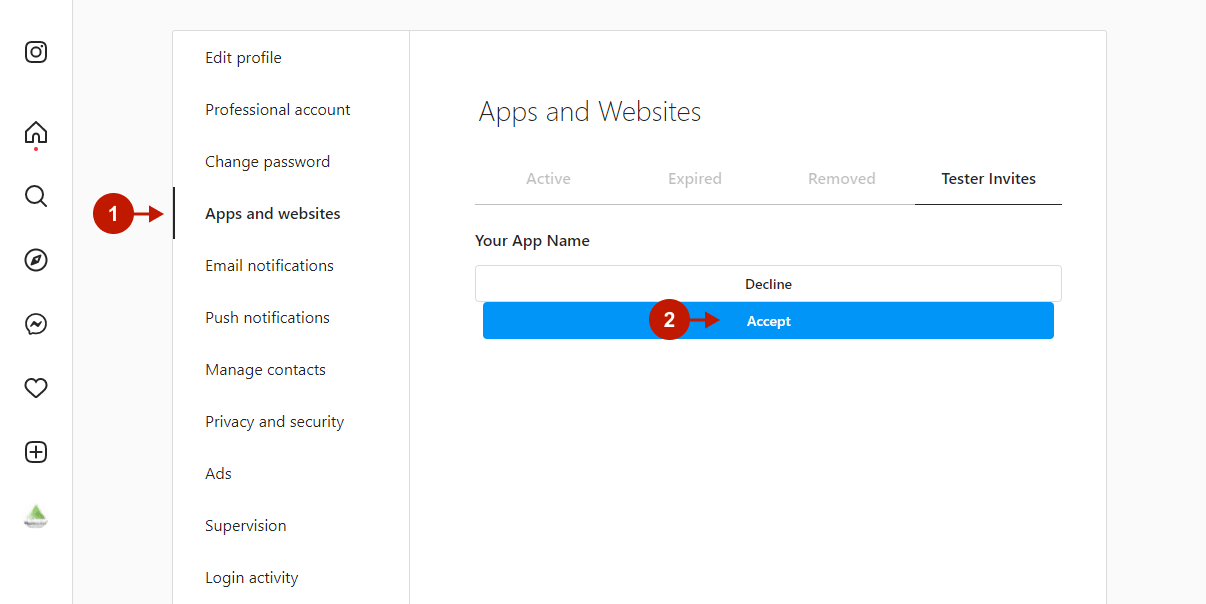
This account user now has access to testing Instagram API.
Step 4. Release to Production
After all development and testing, you should switch your app to Live Mode and set up permissions to be able to offer Instagram login to your Magento 2 site users.
Step-by-step guide:
- Go to App Review -> Requests.
- Switch the App Mode toggle to Live.
- Click Request Permissions or Features.
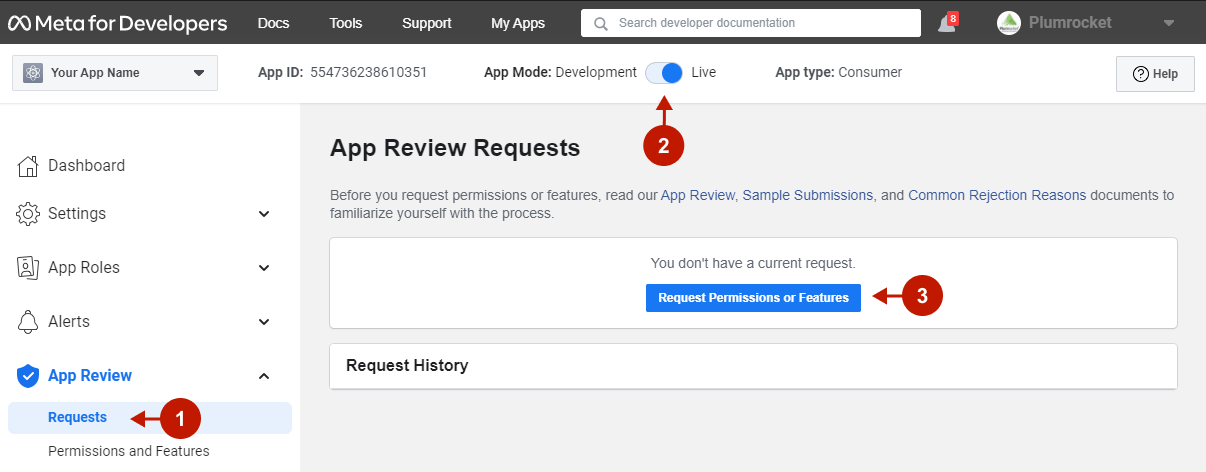
Step-by-step guide:
- Locate the “email” permission and click Get advanced access. The value in the Access Level column will change from Standard Access to Advanced Access.
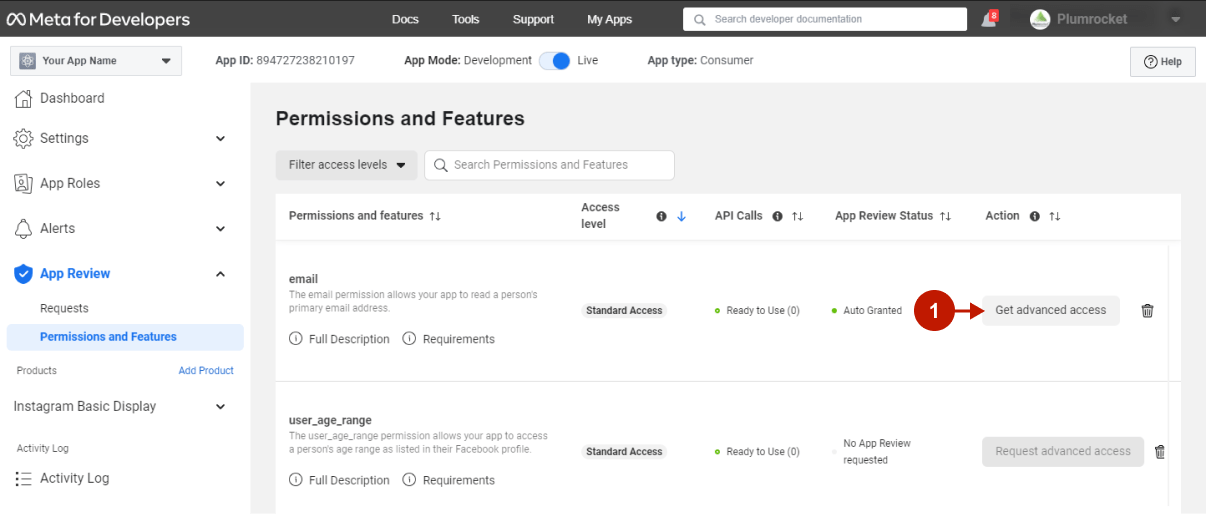
The Instagram API is now set up and ready to use in the Magento 2 Instagram Login.
Configuring Instagram Integration in Magento 2 Social Login Pro Extension
In this step, you have to provide your Instagram API credentials for Instagram integration in the Magento 2 Social Login Pro extension configurations.
In your Magento 2 admin panel, go to Plumrocket -> Social Login Pro -> Configuration -> Integrations -> Instagram.
Step-by-Step guide:
- Make sure the Instagram integration is enabled.
- Provide your Instagram App Client ID (to find it, go to Instagram Basic Display -> Basic Display -> Instagram App ID).
- Provide your Instagram App Client Secret key (to find it, go to Instagram Basic Display -> Basic Display -> Instagram App Secret).
- “OAuth Redirect URI“: you will need this URL to configure your Instagram application.
- “Deauthorize Callback URL“: you will need this URL to configure your Instagram application.
- “Data Deletion Request URL“: you will need this URL to configure your Instagram application.
- Click Save Config.
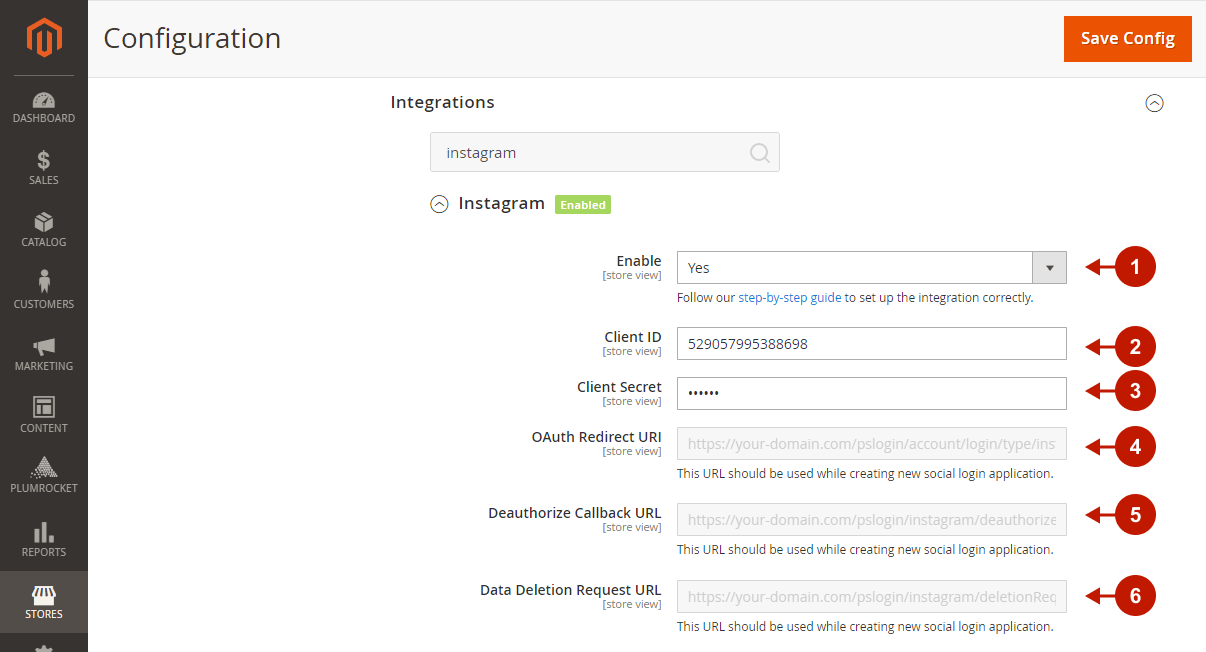
Configuration of the Instagram API for the Magento 2 Instagram Login is now completed.
Configuring Instagram Integration in Magento Social Login Pro Extension
In this step, you must update your Magento Social Login Pro Extension configuration. In your Magento admin panel, go to “System” -> “Configuration” -> “Plumrocket Inc” -> “Social Login Pro” -> “Instagram” Tab.
Step-by-Step action:
- Paste Client ID into the relevant field of “Instagram” tab in your backend.
- Paste Client Secret key into the relevant field of “Instagram” tab in your backend.
- Click Save Config.

The configuration of the Instagram Magento Social Login application is now completed.
Next Step > Return to Social Login Pro API Reference
